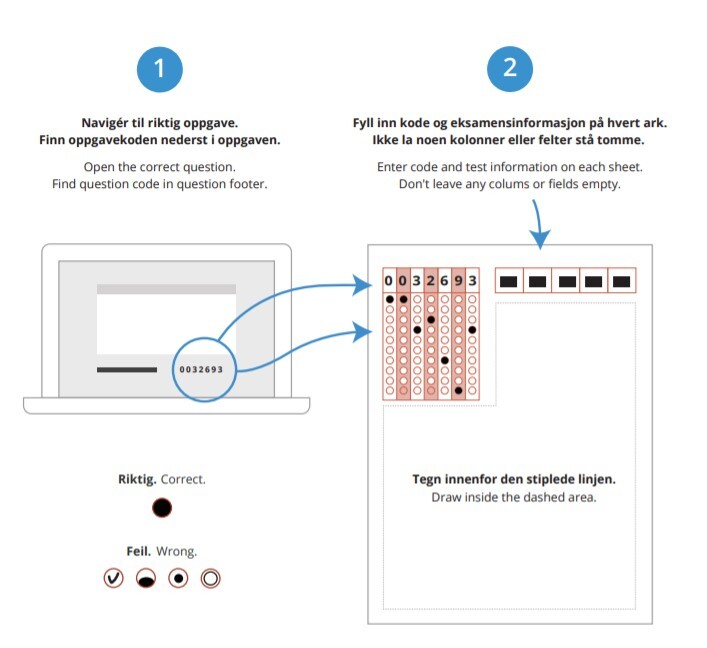- You'll find the exam date on Studentweb
- Room allocation and candidate number will normally be posted on Studentweb about three days prior to the exam
- Arrive no later than 30 minutes before the start of the exam
- You cannot leave the room before it has been 60 minutes since the exam started.
- What happens in the exam room?
Checklist
- Bring valid identification with photo: student card, driver's license, bank card with photo or passport. The student ID app or digital driver's license will not be accepted.
- Bring a laptop or a Mac.
- Remember the charger for your device.
- Show up no later than 30 minutes before the start of the exam.
- Remember food and drink. And a small snack. You have earned it.
Is it possible to exit the room, what can I take with me and where do I hang my coat? The questions can be many and it may not be as easy to find someone to ask. Here are the answers that will leave you with one less thing to figure out: What happens in the exam room?
Illness or absence
If you are ill on the day of the exam, you should not come to campus. However, you can apply for valid absence if you submit a medical certificate dated no later than the exam day: Apply for valid absence
Students who have been granted valid absence for an ordinary exam have access to register for a postponed exam the following semester.
What you need to do the week before the exam
1. Download Safe Exam Browser (SEB)
2. Log in to Inspera and run a demo test with SEB
3. Learn what happens at the exam venue
How to download Safe Exam Browser
You must download the Safe Exam Browser (SEB) before the exam day to be able to use the exam program Inspera. SEB blocks access to all unapproved internet pages, other programs and files during the exam.
You will only find your exam 2–3 days before the exam day.
If you aren't able to download, contact UiA Help.
Download Safe Exam Browser from ClickIT
Log in to Inspera and run a demo test with SEB
Tips and help on how to use the text editor in Inspera
Required computer equipment
Your computer must be Windows or Mac and within the versions of the operating systems that appear in UiA's general requirements for students' computers.
You must bring your own computer to the exam, where all updates have been run before the exam day. iPads or the like are not allowed.
Install new versions of browsers as they become available.
Do not use a work computer, it may not work on the wireless network. Instead, use your private computer or borrow in another way.
Borrowing a computer
All students are required to have their own laptop for use during exams. However, in special circumstances where an acute problem arises, you can apply to borrow a laptop from UiA.
You will need to pick up the laptop at UiA Help on the morning of the exam.
The computer will be set up Safe Exam Browser, but you still need to familiarise yourself with how a digital exam works before the exam day.
Remember to provide your student number, full name, and course code(s).
The day before the exam
1. Check username and password
2. Collect everything you will bring with you to the exam
Username and password
Use your ordinary UiA username and password to log on to your exam. Make sure that you have a valid username and password. It's important that you remember your username and password, even if it's autosaved.
Remember that the password needs to be renewed regularly. You will be notified by mail before the password expires. If you are able to log on to Canvas with your Feide password, then everything is in order.
Please note! Check your username and password the same day as the exam by logging in on Canvas. Call UiA Help if it does not work: 38 14 10 00
Packing list
- Bring valid identification with photo: student card, driver's license, bank card with photo or passport. The student ID app or digital driver's license will not be accepted
- Laptop or Mac
- Charger
- Pen
- Any study aids provided by the lecturer
On the examination day
1. Check your password one last time
2. Arrive early
3. Good luck!
Handwritten material
In digital exams, it will be possible to submit handwritten material as all or part of the answer.
The exam is conducted as usual, but in addition, students may be provided with their own sheets of paper for drawing, writing, or making calculations. Remember to bring a blue or black pen.
In Inspera, a unique seven-digit code will be listed, and you must write this code on the sheet(s) of paper. These sheets of paper are then scanned after the exam and become an integrated part of the answer.